or Drop them here
Up to 100 files
How to convert HEIC to JPG or PNG step-by-step:
- Click to select a HEIC/HEIF file or simply drag’n’drop it
- Select output format and click “Convert”.
- Wait a few seconds
- Download converted files or save them to your cloud storage
Please note that output files will be automatically deleted from our server in one hour. Download them to your computer or save them to your Google Drive or Dropbox. You can also scan the QR code of the image to instantly save converted file(s) to your mobile device.
Change Your HIEC files to JPEG or PNG Online
Convert your MacOS and iOS photos online to widely used JPEG or PNG without compromising quality or changing your workflow! With our file converter, you can take up Apple’s new HEIC (HEIF) format without worrying about compatibility with other devices or software.
Nowadays, JPEG is present in every image workflow, from image editors social networks, browsers, email clients, and virtually every piece of hardware or software that can show pictures. JPEG is an open file format standard and still the most popular image format on the web. Moreover, HEIF and HEVC are clouded by expensive patent licensing concerns, which means there could be legal implications to implementing HEIF support, particularly in paid software or a hardware product.
How to Batch Convert HEIC to JPEG Offline
If you prefer an offline solution rather than an online service due to security or other reasons – we suggest using DocuFreezer. It is a tried-and-true bulk image converter that can seamlessly convert multiple files to JPEG format (and other popular formats).
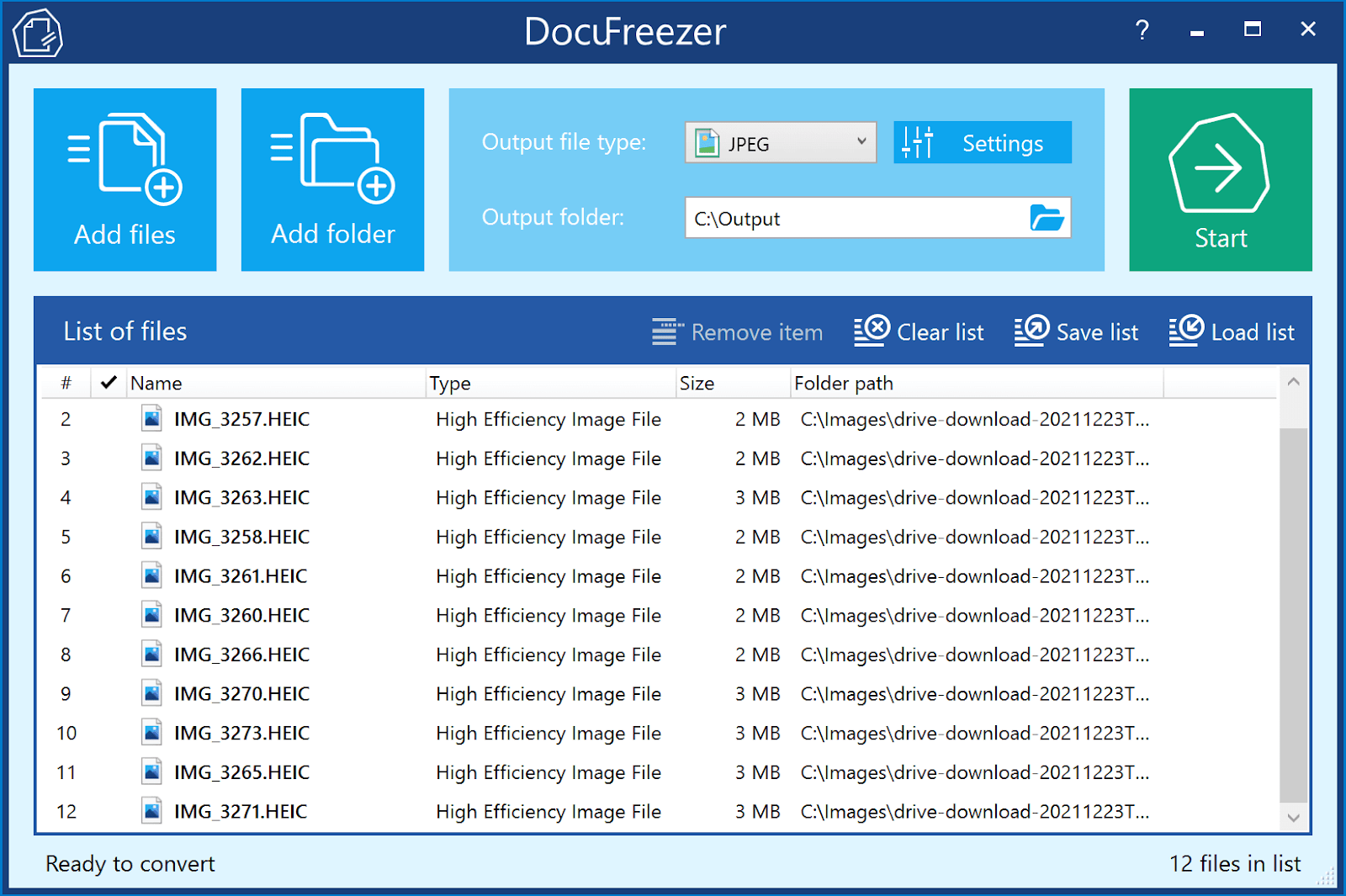
This program offers more settings to adjust the parameters of output JPEGs, for example, changing color mode (CMYK, RGB, RGB/A, Grayscale, etc.), watermarking, compression, and more. It is a great tool, especially if you want to convert many pictures or documents at once.
![]() Learn more and download DocuFreezer
Learn more and download DocuFreezer
Batch Convert HEIC to JPEG or PNG
If you have multiple pictures to process, simply select and drop HEIC files or folders containing HEIC images onto the browser window. Our online converter will process them all at once and give you a unique download link and options to save converted files to your computer or cloud storage.
We Keep Your Files Secure
We care about privacy. All uploaded files will be deleted from our servers forever after one hour. We do not use your files in any way and do not give access to them to any third parties. The only things we keep in our database for internal analysis are file names and types of file conversion. No personal data is being stored, collected, or transferred. Our service maintains a secure IT environment and has appropriate measures to prevent unauthorized access to your data. Thank you for trusting us.
Simple to use
Just select one or multiple files on your computer or drag’n’drop them to start file conversion. Yes, it’s that easy.
Crop & resize options
Set output file image quality, resolution (DPI), resizing, cropping, compression, and other parameters.
Convert multiple files at once
Batch process multiple iPhone or iPad pictures at a time — no need to manually add each file one by one.
Keep or remove EXIF metadata
Most cameras embed hidden information, called metadata, into every photograph taken. With our converter, you can remove EXIF metadata from your iPhone pictures to save more storage space on your device.
Keep your files secure
We make sure your images uploaded to our website are safe and secure. After conversion, the unique URL becomes invalid after one hour, and files are deleted from our server within 24 hours.
Keep original size & quality
Maintain good quality of converted files, while preserving their full resolution and quality — your photos will keep original DPI and dimensions after being converted to JPEG or PNG.
No need
to download any software
No software to download — just select your file, upload it and get JPG or PNG as a result!
No registration required
We don’t need your e-mail, name, location, or any other personal data. We collect only file names and associated types of file conversions for each uploaded file.
Convenient ways to save converted files
Quickly download converted files by clicking a direct link (URL), saving them to your cloud storage, or scanning a QR code with your mobile device.
Difference Between HEIC, JPEG, and PNG
| Name | HEIC | JPEG | PNG |
|---|---|---|---|
| Full name | High Efficiency Image File Format | Joint Photographic Experts Group Format | Portable Network Graphics |
| Filename extension | .heif, .heic | .jpg, .jpeg, .jpe.jif, .jfif, .jfi | .png |
| Type of format | Image Container Format | Lossy image format | Lossless bitmap image format |
| Internet media type (MIME) | image/heif, image/heic, image/heif-sequence, image/heic-sequence | image/jpeg | image/png |
| Developed by | Moving Picture Experts Group (MPEG) | Joint Photographic Experts Group (JPEG) | PNG Development Group |
| Introduction | HEIC, .heic is a filename extension for the High Efficiency Image File Format. HEIC files are created by the camera applications of modern iPhone and Android devices, and professional digital cameras. In June 2017, Apple announced the support for HEIF in macOS High Sierra and iOS 11. | JPEG compression is used in a number of image file formats. This format is used in many digital cameras. It is a popular method of lossy compression for digital images. The degree of image compression can be altered, allowing to have control over file size and image quality. A JPG can’t have a transparent background so they always have a solid background. | PNG is an extensible file format for the lossless storage of raster images. Compared to JPEG, PNG can have a transparent background and is generally larger and higher quality. PNG is often used to save logos, icons and other images where a transparent background is preferred. |
| Uniform Type Identifier (UTI) | public.heif, public.heic | public.jpeg | public.png |
| Standard | ISO/IEC 23008-12 | ISO/IEC 10918, ITU-T T.81, ITU-T T.83, ITU-T T.84, ITU-T T.86 | ISO/IEC 15948, IETF RFC 2083 |
| Wikipedia | HEIF on Wikipedia | JPEG on Wikipedia | PNG on Wikipedia |
How to Make iPhone Camera Shoot JPEG Pictures
With the latest iOS updates, the iPhone camera will now take pictures in a new HEIC format rather than JPEG. This camera formatting change to HEIC came in iOS 11, but some iPhone users may prefer to have their camera continue to snap photos in JPEG format. Batch conversion from HEIC to JPG is requested by users, since JPEG allows more compatibility with sharing, copying to a computer, etc. and is generally a more widely used format.
Need your iPhone pictures to be captured and stored as JPEG? Here’s how!
- Launch Settings from your home screen and go to Camera
- Choose Formats and select Most Compatible to shoot photos in JPEG format on iPhone camera
- Exit the Settings
How to Batch Print HEIC Files
Print Conductor is a powerful printing software that will help you a large number of files, including HEIC (High Efficiency Format) images.
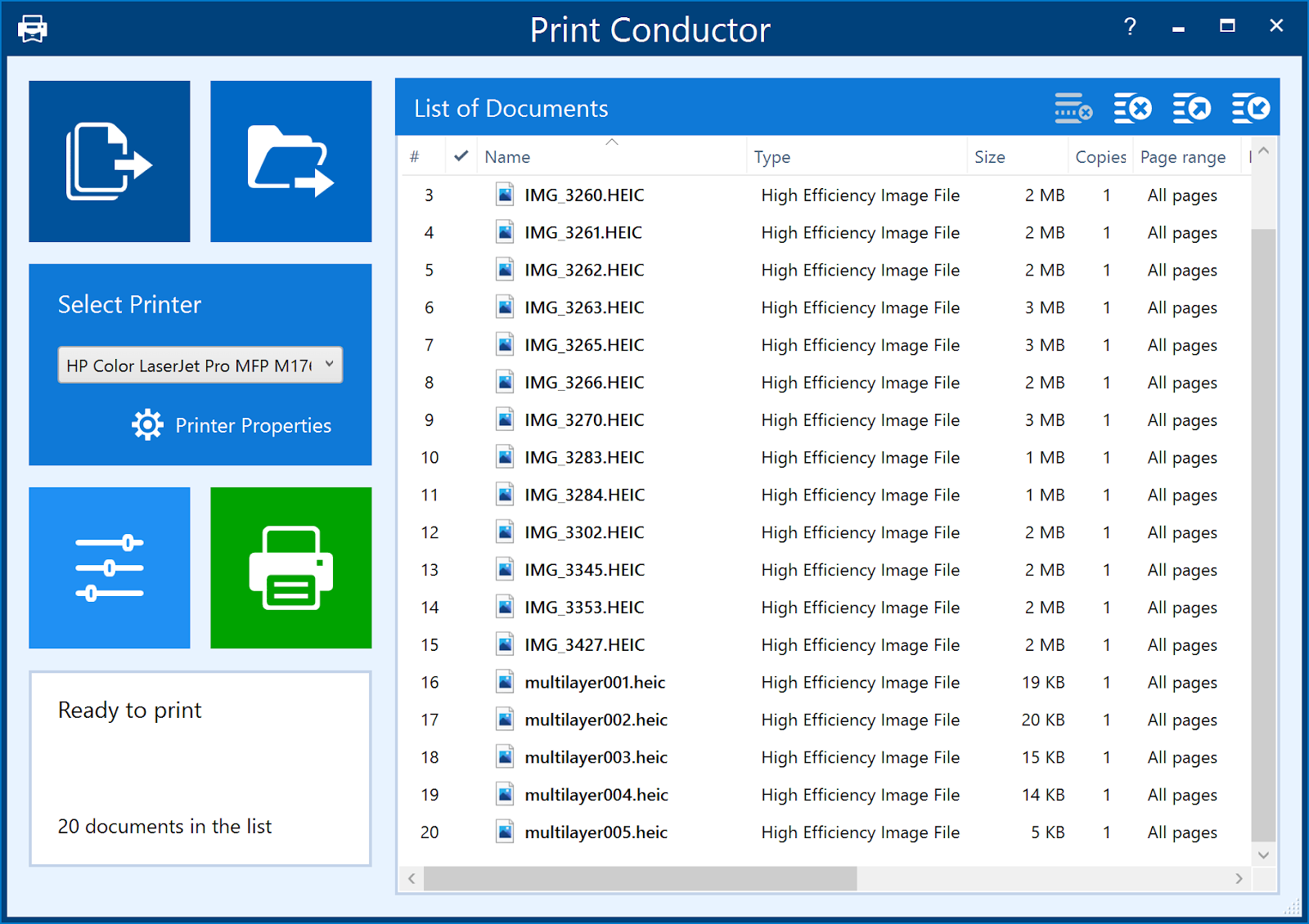
This software has many advantages, and the biggest one is that it allows printing of multiple images, documents, Excel sheets, CAD drawings, and more – all at once.
Learn more and download Print Conductor
How to Automatically Convert HEIC to JPEG when Transferring Your Images to a Mac or a PC
You can switch back to JPEG directly in your device camera settings. Follow these steps to be able to shoot JPEG photos instead of HEIF photos:
- Launch Settings from your home screen.
- Go to Photos.
- Select Automatic (option under Transfer to Mac or PC).
Q&A
Q: What can I do with this service?
You can convert HEIC images to JPEG or PNG file format.
Q: What image formats can I upload to convert?
Currently, images in HEIC and HEIF format are supported.
Q: What image formats can I convert to?
Our online converter supports JPEG and PNG as output formats.
Q: What is HEIF format?
HEIF is short for High Efficiency Image Format. HEIF uses video compression technology called HEVC (High Efficiency Video Coding). It is a standard developed by MPEG, the committee who developed all of the standard video compression technologies — MPEG-1, MPEG-2, MPEG-4, H.264/AVC, and the newest codec HEVC also known as H.265. Images are compressed as HEIF, which is saved with extension .heic. In addition, HEIF can be used to capture iPhone burst photography (multi-exposure shots), “live” photos, and more.
Q: What is HEIC file?
HEIC file is a raster image saved in the High Efficiency Image Format (HEIF). HEIC is a format that contains one or multiple HEIF image sequences. Released on September 19, 2017, mobile operating system iOS 11 introduced it as the new alternative to the default image format for iPhone. Apple Inc. announced that it was replacing JPEG files with this new image format. It has a more advanced and modern compression algorithm which allows digital photographs to be taken in smaller file sizes, and retain much higher image quality than JPEGs.
Q: What is Exif metadata?
The Exchangeable image file format (EXIF) is a standard that defines the formats of image, audio, and metadata tags used by cameras, phones, and other digital recording devices. Exif metadata, which can be found if you open image file’s properties, includes a range of settings such as ISO speed, shutter speed, aperture, white balance, camera model, date and time, lens type, focal length and more.
Q: What is JPEG?
JPEG (.jpg or .jpeg. file extension) stands for Joint Photographic Experts Group, named after a committee of developers who created it. It has become the standard image format nowadays due to its compression capability. It is still a popular image format over the web, commonly used for photographs and other image types.
Q: What is PNG?
The Portable Network Graphics (PNG) format was designed to replace the older and simpler GIF format and, to some extent, the much more complex TIFF format. PNG is an open file format for the lossless storage of raster images. PNG provides a patent-free replacement for GIF and can also replace many common uses of TIFF. Indexed-color, grayscale, and truecolor images are supported, plus an optional alpha channel for transparency.
Q: What if I need to convert JPEG, PNG, BMP, WebP, or other commonly used image types?
You can do it with our other web service – Online Image Converter at online-image-converter.com. Besides converting between different formats, it can perform editing operations such as resizing, rotating, cropping images, and adding various effects in batch mode.
Is there any tool which convert Heic to pdf with batch convert. i found some tools but it does’nt work.
I have some HEIC pix that won’t convert. Your site simply says “error;heic_4de7169f23”. What does this error mean? Is there anything I can do to get around this problem? Would you like me to send you some of these original files can discover the cause of the problem?
Hi, Jonh
If you can, please send me your file for testing. Thank you!
Bravo ! From LOVE with RUSSIA ! )
Update. I had a problem, posted a question and had an answer in less than a day. I was very happy and went back to try again, then realized the fault was all mine. (I was incorrectly choosing the thumbnails and not the actual files.) Today I converted the 10 files in seconds and the system is great. So good system and good support – thank you!
Good app
where is the JPEG file?
I sent you mail with instruction.
I was able to batch convert my files but is there a way to batch download them back to my computer?
Hi, Maria. We created button “Download All”.
Alles ok
Hi, Can’t see how to download a batch en masse. Please could you let me know what I’m missing. Would love to not have to hit download for each photo individually.
Hi, Victoria! We created button “Download All”.
hola,
le di en convertir pero no paso nada, donde quedan los archivos convertidos?
Thanks, it was really very useful !
I mean really!
Would be great to have a “download all” option. Nice service, tho!
Hi, Dan. We created button “Download All”.
Добрый вечер! Я извинюсь , но где кнопка “конвертировать”?
Кнопка находится ниже настроек, называется “Convert”, но, чтобы она стала активной вам нужно согласиться с нашей политикой приватности.
that’s wonderful and excellent website, really thanks for the developer!
all files I uploaded ended up with “error” (“IMG_7770.HEIC 2.1 MB Error”). whats wrong?
Thank you for feedback. I fixed the problem.
Please try again.
Hello! Why isn’t converting photos with the “Upload OK. Please click button “Convert” status?
After uploading the files you need to check the box “I consent to fCoder Solutions Sp. z o.o. collecting, storing and processing my data from this form according to Privacy Policy and Terms of Use.” and click “Convert”. When finished, you need to download the result.
all files I uploaded ended up with “error” (“Upload NaN%”). whats wrong?
Please write us what browser you use.
Just wanted to say thank you.
Great service!
Amazingly fast, accurate and easy to do. Saved me a whole day of work and frustration.
amaizing
Thank you very much for this tool, I appreciate your effort and your love for this project. Saved me a lot of time. Genius!
Hello. Heic is an moving picture. The JPEG is just one picture. Is there a way to choose what picture in the heic file to convert?
Please reload page by Ctrl+F5
Many thanks for this. We appreciate you.
Great, no need to install Software
Hi, I have been using this app for the last two days but now it doesn’t work anymore. It always says tat there is an error with uploading the pictures. Thank you in advance for your help!
Love it! Thank you!
Thanks for this very efficient piece of software
GUT
Awesome and easy to use! Thank you for your service!
I keep getting error;heic_422d5adf67 when trying to convert heic files with multiple images in them. (I am trying to convert them because I can only view the first image in Windows.) I’m wondering if this issue can be addressed. Thanks 🙂
Hello Jordan.
I have sent message by e-mail. Please send me your file.
—
Best regards
Dmitry
Fantastic Utility! Thank you
Can anyone please help? I tried to convert 5 files, but they all bring up errors (heic_xxx)
Thank you for your files. Unfortunately your files are archives with images inside. I try to create analyze for filetypes.
I downloaded the converted files but where are they located on my computer?
Usually modern browsers save your files in folder “Downloads”. And you can also use short key “Ctrl+J” for showing download list.
Hi, I can`t download converted files after I click “Download All”
Please try to reload page by Ctrl+F5 and convert images again
Hello,
Please help. I couldn’t download the converted files. What should I do?
Hi, Maureen
Thank you for feedback.
I fixed it. Please try again.
Thanks for the immediate response! Kudos!
Just wanted to thank you for providing this service for free!
Hi, why “error;heic_29491aa9f9b9407140e2a1787674a509” occur when I try to convert to JPEG? Been trying several times and the result is still the same. Hope you can help, thank you!
Hello, Yasmin.
Thank you for your message. I fixed problem. Please try again.
It does convert in no time. thank you.
Қeep on working, great job!
Es impresionante la calidad que transfiere
Estoy muy contento con la forma en que se llevó a cabo la conversion de mis fotos de heic a jpeg
Good apps, very fast
Excellent! Really convinient! Thanks very much!
Worked like a charm, thank you!
Really easy to use and allow up to 100 files for conversions, not like most sites that only allow 5 at a time.
GRACIAS AMIGO
awesome service! thank you
Hello its not working i am not able to upload images,
Thank you for your feedback. We fixed it!
About 500 files got transferred without charges or hassle…..great thanks))
Awesome link heic.online. I have converted 486 HEIC files within 10mins. I really want to appreciate and recommend to use it
best conversion tool. Thanks
It is awesome! Thanks!!!
Nice Applications very helpfull
Thank you so much. It really helped
Very good platform..works wow
Thanks, it is really very good app!